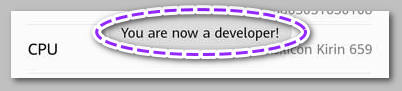How To Huawei Bootloader Unlock Tool (2024) Method
Huawei is one of the most well-known cellphone manufacturers on the globe. The tech giant took a drastic move by removing the ability to open the bootloader on every Huawei smartphone. Many people wish to perform Huawei bootloader unlock on their phones so that they may run 3rd-party applications, root their smartphones, download modifications like Magisk and Xposed, and even flash TWRP Recovery and Custom ROMs.
It is not unexpected; as Huawei lovers’ presence grows, so does the demand for unlocking the bootloader on Huawei smartphones. Here, we’ll show you how to unlock the bootloader on all Huawei cellphones using both official and unauthorized methods. Just before taking any action, remember to back up your phone’s data on a separate device or storage.
What Does Huawei Bootloader Unlock Tool Use For?
Fans of Huawei Android devices are unable to resist tinkering, changing the system, installing a new custom, or rooting the phone. Many users wish to customize their smartphones to make them distinctive to them. They’re willing to make changes to their device. The very first thing you must do is recover Huawei’s bootloader before making any changes.
Once we power on our smartphone, the bootloader is a piece of code that executes. This code sets up certain hardware before loading the kernel and RAM disk and starting the booting. As a result, this procedure is referred to as Bootloader. The very same principle pertains to all technological devices, including laptops, PCs, cell phones, and other similar devices. Even though a bootloader is an open-source tool, any Android OEM maker locks it.
Thus, if you’d like to try a CUSTOM ROM, you’ll need the unlock bootloader to do so. As a result, the company has established a policy that phones with an unlocked bootloader would invalidate the warranty. They encourage you all to keep your factory ROM. Unlocking the bootloader lets you root your Android device, install TWRP, and simply install custom ROMs.
How To Unlock Huawei Bootloader – Easy Step-by-Step Guide
Huawei Unlock Code Method
Some 3rd-party websites offer unlock codes for Huawei smartphones’ bootloaders. What you have to do is give them your smartphone’s IMEI number, and they’ll return you the unlock code around fourteen days:
- Ministry of Solutions($35)
- Global Unlocking Solutions($22)
- FunkyHuawei($55)
What You Will Need:
- A computer is required to unlock the bootloader on the Huawei MediaPad M5.
- To prevent any unexpected blackouts, power the Huawei MediaPad M5 to a suitable battery capacity.
- We highly advise you to make a complete copy of your personal information, including system memory. Be aware that the device will be reset, so be ready.
- To access your phone from your computer, you’ll need to have a USB cord.
- Then type *#06# to get your IMEI number, and then dial # *#1357946#*#* to get your ProductId.
- Download and install the official drivers of Huawei
- Also, install the ADB and Fastboot tools on your computer
Unlocking The Bootloader Of Huawei Phones
- To begin, turn on the Developer Option on your phone
Head over to the phone settings System to the About Phone section to enable the Developer Option. Tap 7-8 times on the Build Number button till you see the toast alert that says “Developer option activated.”
- Afterward, jump into the developer menu and turn on the OEM Unlock option.
- Next, press the SHIFT key and right-click on the mouse to access the ADB and FASTBOOT folders, as well as the command window/PowerShell.

To activate Fastboot mode or input the below command, switch your smartphone off and simultaneously push the Volume Up and Power buttons. Connect your device with pc with a USB cord.
adb reboot bootloader
- In the next round, you need to use the below command. Instead of those stars (******), type your bought codes.
fastboot oem unlock ******
After that, you may reset your device. Custom Kernel, Root, TWRP Recovery, and even custom ROMs may now be installed. Cheers!
FAQ
How To Unlock Huawei Bootloader Unofficially?
To unlock your phone’s bootloader, turn on the developer settings again. Also, toggle on the OEM and USB Debugging. Then download the below software:
- Huawei Android phone drivers
- Download DC Huawei Bootloader Codes
- Download DC Unlocker
- Download Unlock Bootloader Tool
When the download is finished, follow the app and program instructions to install that software.
- Get DC-Unlocker for PC using the links provided in the previous section. Unzip the zip file when it has been downloaded.
- Open dc-unlocker2client.exe and run it.
- Finally, sign in to the client tab. The user password obtained through the DC Huawei Bootloader Codes Mobile application can be used.
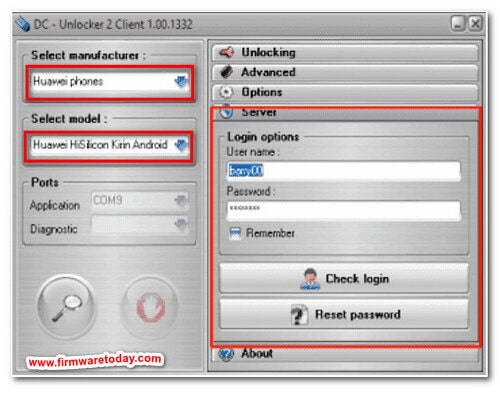
- After connecting your phone to your computer, turn on the Factory/Manufacturer mode. By dialing *#*#2846579#*#* in the dial pad, you can quickly activate manufacturer mode. Then select Background settings > USB port settings > Manufacturer Mode from the drop-down menu.
- Choose “Huawei Phones“ as the producer and “Auto Detect” as the model. Afterward, when selecting the search option from the drop-down menu.
- Now pick the Unlocking menu and hit on the Read Bootloader Code.
- Allow for the arrival of the Unlock code. Copy the info and store it in a notepad file once it appears.
- From the downloads portion above, download “Huawei Unlock Booloader.zip.”
- Switch your smartphone off.
- Enable Fastboot mode. You may accomplish this by simultaneously hitting the Volume Down + Power buttons.
- Use a functioning USB connection to connect your phone to the computer.
- Type the Unlocking Code in the Code in CMD Prompt.
That’s all there is to it! Wait a few moments for your phone to resume on its own.
Can I Unlock Huawei Bootloader Without Code?
Well, you can unlock the Huawei bootloader without a code. But it is limited to 2 trials if you are using AT&T. And it also only works if you do not have an overdue bill on your carrier.
Closure
That was all about the Huawei bootloader unlock method. In this in-depth post, we have shared both ways (official and unofficial) to get access to your Huawei bootloader. Following the instructions, including the screenshots, will make it easy to unlock any Huawei device’s bootloader. If you have any concerns regarding the process or find any difficulties, feel free to let us know in the comment box. Till then, enjoy your smart life with Huawei.