How to Remove FRP Lock for MediaTek (MTK) Device solution
FRP or Factory Reset Protection is a new security feature of the Google to protect the users from losing the phone and another Android device. The feature is now only available for the Android version 5.0 or the upper versions. It can secure the device if you lose it. On the other hand, you can trace and find it after being theft. But, Removing FRP lock is also a must for the second-hand users of the device. Without factory resetting, you can’t sell their phone or use the phone as your desire. So, in this article, you can get to know how to remove FRP Lock from the Android Phone.
How to Remove FRP Lock for MediaTek (MTK) Device solution
FRP lock for MediaTek device
FRP is popularly known as factory reset protection so that anyone can’t swipe the protection or reset the factory without prior notice to the genuine user. It is almost a new feature from Google for the users of the Android version 5.0 (lollipop) or the version 6.0 (Marshmallow). It is a new security feature for the users activated by default after signing with Google account. The phone will synchronize everything that can prevent the phone or other digital device using the Android operating system from being theft.
The users just need to verify the phone by using own Gmail account. Though it can give the better protection, it is a matter of regret that the experienced and expert user can bypass the security without resetting the factory protection. By the way, you can also activate other features from Google to protect your device from being theft. Google maps and two-step verification can help you to detect the position of the device and also protect to sign in the Google account.
Why should you remove FRP Lock for MediaTek Device?
How to Remove FRP Lock for MediaTek (MTK) Device solution
You must have a phone to contact with the people and also get connected. Also, you can save photos, document and other important files to your device as it is easy to access in anytime from anywhere. After all, it is well said that your phone is part and parcel of your daily life. But on the contrary, your phone can be harmful to your life if you lose it in any way. Maybe it can be stolen, or you can forget to take it after using. This incident can lead your life in a massacre if your valuable documents go to the other hands.
To protect everything of your life related to your phone and another Android device, Google has introduced the security feature of factory reset protection. It can secure your phone from resetting without prior notice to the owner. As a result, nobody can reset the phone though they have the phone. They can just bypass the security code to sign in. So, you can trace the phone if you lose it. On the contrary, you must have to remove the phone if you want anyone other to use the phone. Without removing factory reset protection, you can’t allow other to use your phone.
Also, if you want to sell the phone, it is mandatory for you to remove FRP lock. By the way, it is a common matter to forget to remove the factory lock; you can let the other user sign in into your account and reset factory lock. After completing the process, you must sign out your account from all the device and reset your password again. This can secure your privacy and protect you from any unexpected occurrence.
How to remove FRP lock
Factory reset protection is a security feature to protect your Android device. But sometimes, it is necessary to remove FRP lock. Here, you can have two successful methods to remove the factory reset protection. To complete the procedures, you just need a computer, a USB cable and a latest version Miracle Box Exe.





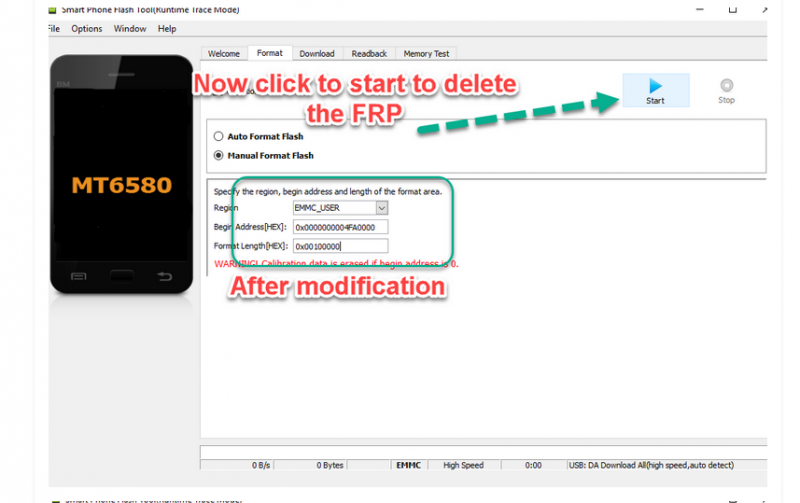

Method 1: Miracle Box Exe
To remove FRP lock using Miracle Box, at first install the MediaTek drivers to your computer. You can find and download the drivers from our website. The driver controls all the processes of removing the factory reset protection. So, without installing it properly, you may not able to start the process.
Then, download the Miracle box from the trustworthy website. It is better to download the box from our website as we always update the box and of course it is completely virus free. After downloading the file, save it to your computer.
Next, set a date for your PC and open the crack folder of the miracle box. You have to run the Loader.exe as an administrator.
Now, click on the MTK tab after loading the miracle box. Then, click on the unlock tab and select clear setting or FRP. Click on the Start button you can see on the bottom.
The next process is to select Yes or No to Skip or to back up your files before starting the reset program. Now, switch off the phone with a full charge and connect with the computer using USB cable. Removing Factory Reset Protection will be done quickly. You’ll get a notification after completing the process successfully.
Now, disconnect the device from the computer and switch it on. You can now bypass the FRP from your device.
Method 2: SP Flash Method
SP Flash Method requires a tool to remove FRP lock from your device. You just need to download the specific FRP file for your device.
At first of starting the procedures, you have to download and install the MTK VCOM Driver. Then, download the SP Flash tool and unpack it on your computer. Now, install the FRP file to your device.
After that, open the SP Flash Tool into your scatter file of your FRP reset folder. You have to unmark all the partitions such as Preloader and User data but only FRP. Now, click on the Download in SP Flash Tool and connect your device to the computer. After completing the download, disconnect it, and you can successfully reset the factory protection.
In conclusion, Factory reset protection is a great option for the users. But, it is also a problem for the users who want to sell or buy and used the phone. So, removing FRP Lock is a must in this case. It can let you use a used phone at your own will without letting anyone disturb. You can get all the tools and update versions on this website to remove FRP Lock from the MTK or Android device. Stay connected with us to know more.











